Quick Tech Tips
NOTE: Use a Laptop / Desktop (Mandatory)
1. Use your unique PRIVATE Link provided by the event organizer to join the event using Chrome Browser (or supported browser listed below).
Supported browsers;
- Chrome version >= 79 (Recommended)
- MS edge all version
- Firefox (version >= 76)
- Brave Browser
- Safari (with limited access & known compatibility issue)
2. Allow browser use of your mic/camera while joining the event.
3. Disable VPN/ Firewall settings (In the case of official laptops).
4. Use a headset for better sound quality and avoid any background noise.
5. Please have a stable and good internet connection. If possible, sit nearby to a wifi router to avoid hindrance in between your network.
6. Close all the websites that are using a camera to avoid any technical glitches.
Once logged in, all speakers can join the host Backstage before the session goes LIVE. Click the “Go Backstage“ button on the top center/right of the screen.
Troubleshooting Tip: Refresh page/restart browser, and ensure no other video conferencing tools are active in other tabs.
Need more help? Contact webmaster@apponline.org .
Step By Step Guide for Speaker
Overview
Speaking at an APP Virtual event? Great, we are happy to have you on board. Now it’s time to prep yourself for your virtual event.
We are here to make your APP virtual experience seamless, so we’ve created a guide that will help you make the most of this experience.
Step 1: Join APP Virtual Event Upon Invitation

Use the invite link provided to you by the event organizer via email to enter the APP Virtual Event. This link is unique to you as a speaker, and only you may log in using this link. If you choose to share this link with anyone, they will appear on the APP Virtual session with your name and details.
When you click on the unique link shared with you, you will directly enter the APP Airmeet with no signing-in required. It is recommended for speakers to connect a minimum of 15 minutes prior to the live session to avoid any technical glitches.
Step 2: Enter the APP Virtual Event
After entering the APP Virtual Event, you will first encounter the ‘Social Lounge’ where attendees, speakers and hosts can interact and network if they choose to do so. You will also have an opportunity to go to the social lounge during breaks as well as after the session.

Step 3: Visit Backstage
Click the “Go Backstage” button to get ready for your session or to interact with the host and other speakers, getting to know them before you go live.
Note: You (speaker) will be able to join the backstage but you will be in the live session only if you are mapped/added to that session or invited to the stage. (Only applies to multiple session events.)
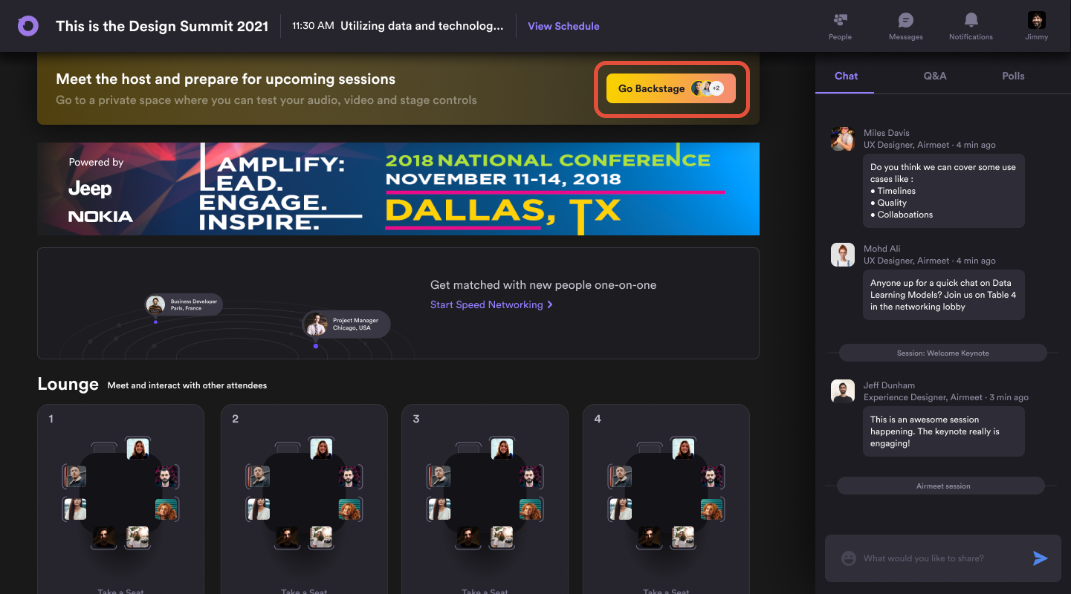
On the virtual backstage, you can also test your audio, video, and devices to avoid last-minute surprises by clicking on the “Settings” icon.

Once everything is in order, the host will choose to begin the session. A countdown of 10 seconds will indicate that the session is about to begin.
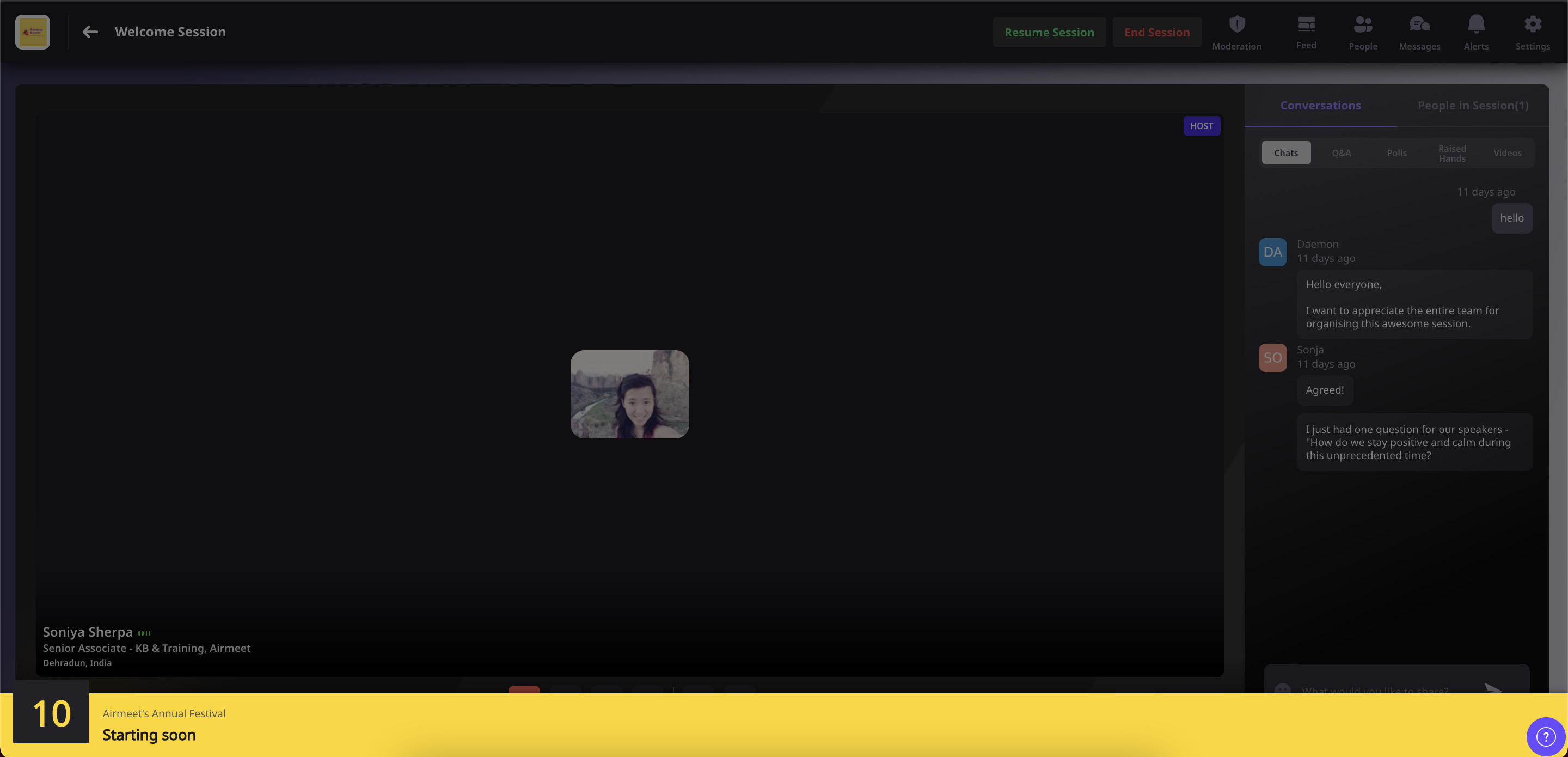
Commence Session
Once the session has begun, you can participate and present your content. Remember that a speaker is always visible to all event participants unless you choose to switch off your camera.
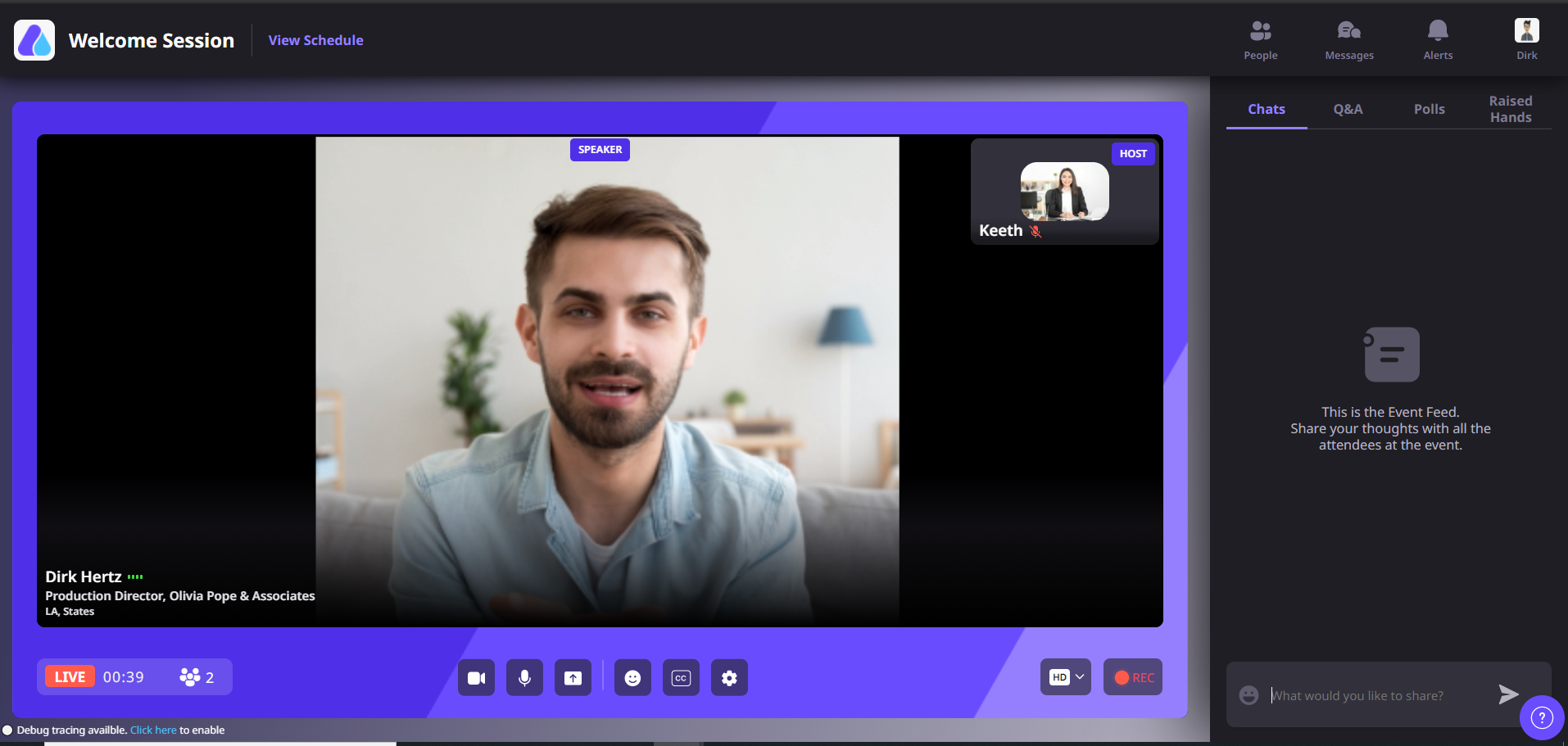
Stage Controls
The buttons to control the Video, Audio and Screen-share appear at the bottom center of your screen.
As a speaker, if you’re experiencing low bandwidth, you can change the resolution to low definition for a better experience.
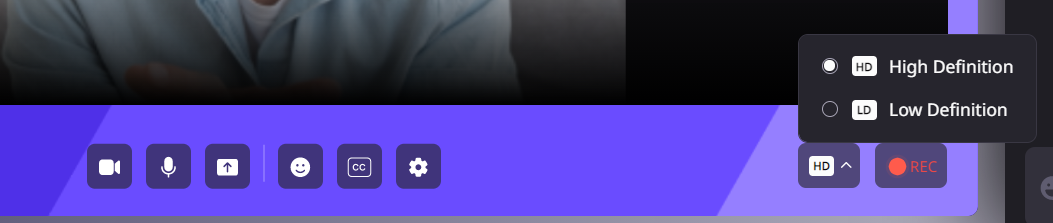
All chats, emojis, and questions posed by the attendees will be visible to you.
If an attendee uses the “Raise Hand” feature, the host can moderate and accept or dismiss the request. If accepted, the attendee can share the stage with the speakers for interaction if you wish.
Publish Polls
You can create polls during the sessions to engage with your audience.
To create a poll, follow the given steps:
- Click on the “Create poll” option
- Specify the question and options (maximum of 6)
- Select the appropriate options
- Click on “Save Draft” to save it. (A draft poll is not visible to the audience). You can use drafts to create a poll in advance and publish them at an appropriate time.
- Click on “Publish” to make it live for your participants.
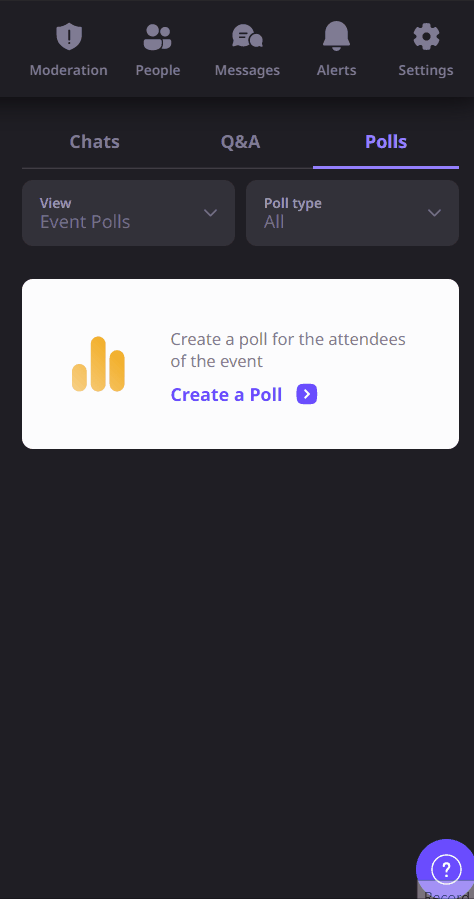
Q&A
You can have the Q&A session at the end of the session, in real-time as you present or at convenient breaking points during your presentation.
The ‘Q&A’ button on the right-hand side of your screen lists questions asked by the attendees. You don’t have to go through the chat body as this allows the segregation of questions from the regular chat.
Chats
Interact with your participants on chat and reply to them on the same tab.
Go Back to Lounge
Post session after your presentation, you can optionally go back to the social lounge by clicking the back button placed on the left-hand side top & choose to interact with other participants further.

Take a Break
Longer sessions call for breaks in between. The host moderates the event and can execute breaks in the session. Generally there is a 15 minute break approximately midway through the presentation. If you wish, you can go to the ‘Social Lounge’ to interact with participants during the break ore remain backstage to talk with any other speakers and the host.
In the lounge, attendees can join individual tables. You will be able to view the profiles of all the participants with details like name, organization, and designation.
Select the “Take a Seat” button at any table to connect with the people seated at the table in a mini virtual conference. You can chat with all the people at the table.
To switch tables, select the “Take a Seat” button available at any other table.
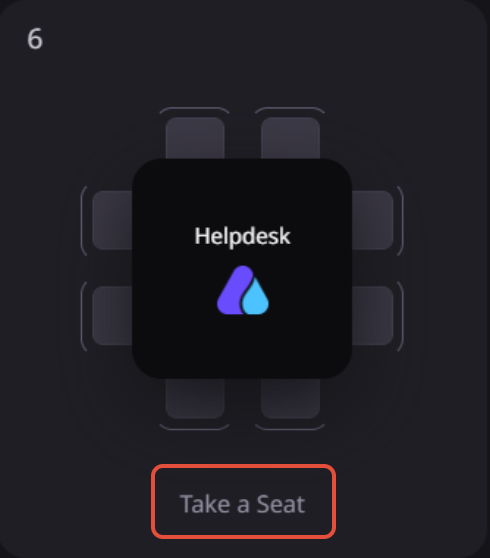
Interactions In The Social Lounge
The social lounge is available when the sessions are yet to start, paused, or ended. You cannot access them when the session is live. Therefore,
1. If the session is live, you will directly see the stage/session upon login.
2. If you land in the social lounge, it means that the session is yet to start (paused or ended). Please make the most out of the social lounge during this time. The area allows you to interact with other participants of the event and hop between tables to meet new people and network.
You can experience the following in the Social Lounge:
Join Tables:-
- Tables may have labels and logos on top of it to signal and inform participants about the conversations in specific tables.
- Once you decide which table you’d like to be seated at, select the “Take a seat” button below the table.
- If you want to leave the conversation, say bye to the table participants, and click on the “Leave the table” button in the bottom right.
View Profiles: Click on the display picture of any participant to view their participant profiles.
Table chat: You can interact with the other members seated at the table in a virtual mini-conference. You can also have a private table chat. Anyone who joins the table will view the chats (ones written after they join) on the bottom of the control bar.
Request increase table size: You can request the host to increase the table size— a table can have a maximum of 50 seats.
Need more help? Contact webmaster@apponline.org .